The Videolan VLC 1.0 or later allows you to rip Blu-rays to videos. In fact, this is only one of the cool features in VLC. There is another overlooked feature in VLC that allows you to copy and record Blu-rays to your computer. If you wnat to keep your Blu-ray discs from scratching or getting lost, you can follow this simple tutorial to achieve your goal smoothly. Here we will take a look at how to copy and record movies from Blu-ray for free bacakup.
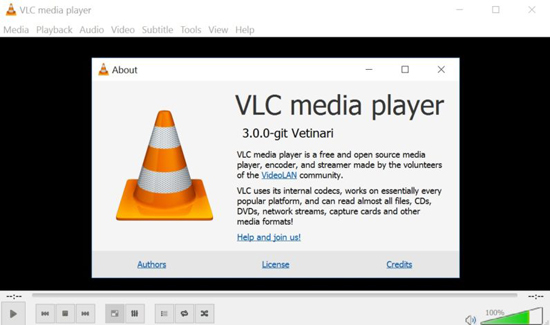
Something You Gotta Known:
The recorded video is in MPEG format and stored them in the Documents folder labeled as VLC Record with the date and time. This is a great way to save entire movies or specific scenes you want to watch later on your hard drive. And VLC Record feature is especially good when you just want to get part of the Blu-ray movie. You can also record videos from videos in the same way. Just note that this is a much different process than "ripping" and you will need to play the video while it records. while recording and may get videos with lower quality than you have expected.
The Steps to Copy and Record a Blu-ray with VLC
First, make sure you have VLC installed. If not, go to http://www.videolan.org/vlc/ to download VLC Media Player and install it on your computer. Then launch the program.Step 1. Open VLC Media Player and go to View > Advanced Controls to bring up the Record button.
Some other buttons such as snapshot and looping are just beside the Record button.
Step 2. Now start to play your Blu-ray by clicking "Media" > "Add File" to select the Blu-ray videos you want to play. When playing, click the Record button on the top to start the recording and hit it again to end the video recording. The record button will turn blue to indicate that it is recording.
Step 3. You'll find the recorded videos in MPEG format in your Documents folder named as VLC record and the date and time of recording.
VLC Alternative to Rip Blu-ray without Any Limitations
Though VLC Media Player comes with powerful abilities to record videos from Blu-ray, it still has some drawback. For example, the supported output format is limited. And sometimes it can't recognize protected Blu-ray well and failed to copy the Blu-ray successfully. Plus, VLC Media Player is too complicated for a novice who has little knowledge about Blu-ray recording process.
In fact, you can use other Blu-ray backup tool to back up your favorite Blu-rays. If you wnat to rip Blu-ray to hard drive, backup your Blu-ray movies or convert Blu-ray to popular video formats for playback on portable devices, you can use Acrok Video Converter Ultimate, a professional and easy-to-use Blu-ray copy and ripping tool.
Free download and try this top Blu-ray ripping software


With it, you can easily Blu-ray to any prevailed video and audio formats. If you want to convert Blu-ray movies on Mac for playback on your portable device, this Blu-ray ripping software is undoubtedly the best choice. You just need to select the device as the output format and you can rip Blu-ray to fit your device without further settings. Plus, Acrok Blu-ray Ripper can be also used an exciting Blu-ray copy software. It will help you easily back up any commercial Blu-ray movies without any troubles.
No comments:
Post a Comment